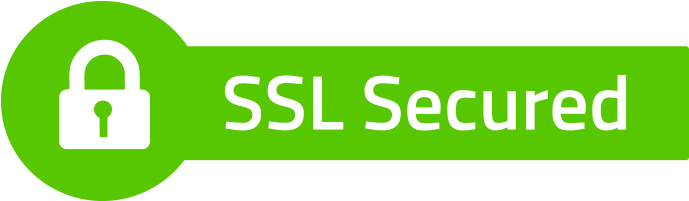This page will explain you the tips and tricks for getting started with the Pricerr theme we offer. You will learn how to get the theme, how to install the theme and how to give it a first run. Below you will find the exact steps to run a Pricerr ads website from scratch using the Pricerr theme.
1. Installing wordpress
First you need to have wordpress installed. You can download WordPress from their official webpage. After downloading wordpress you need to have a hosting where to install it. We recommend linux hosting. To install wordpress just copy the package contents into your root folder and then go into your browser to your website’s address and follow the instructions.
2. Getting the PricerrTheme
After you installed wordpress you are presented with the default twentyeleven theme. So after you purchased the Pricerr theme you need to download it from your sitemile account.
3. Installing the Pricerr Theme
After that copy the PricerrTheme contents into your themes folder from wordpress. If you do not have ftp access, or you do not want to mess with ftp clients, you can use your wp-admin to install the Pricerr theme. Just go to wp-admin, then Appearance, then upload the zip archive.
After that you need to activate the theme: go to Appearance, then go to themes and locate the Pricerr theme and press Activate. Now you are ready to use the theme.
One last step is required to complete the installation: setting up nice permalinks. Go to wp-admin, then Settings, then Permalinks and click on the day and name permalinks to activate them. This will write you a .htaccess file into your server.
Be aware because some ftp servers wont let wordpress to write that file so you need to copy the content wordpress gives you for the .htaccess file and manually create the file into your root folder (where wp-config.php file is located).
4. Adding the demo data to your new website
Adding the demo data is quite simple, we have a big import file which can be used to give you the data that you see in our demo. Normally you can request this to our livechat support or contact us here if we are not online. We will send you all needed instructions on the complete process.