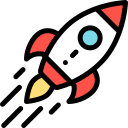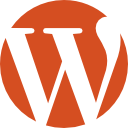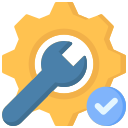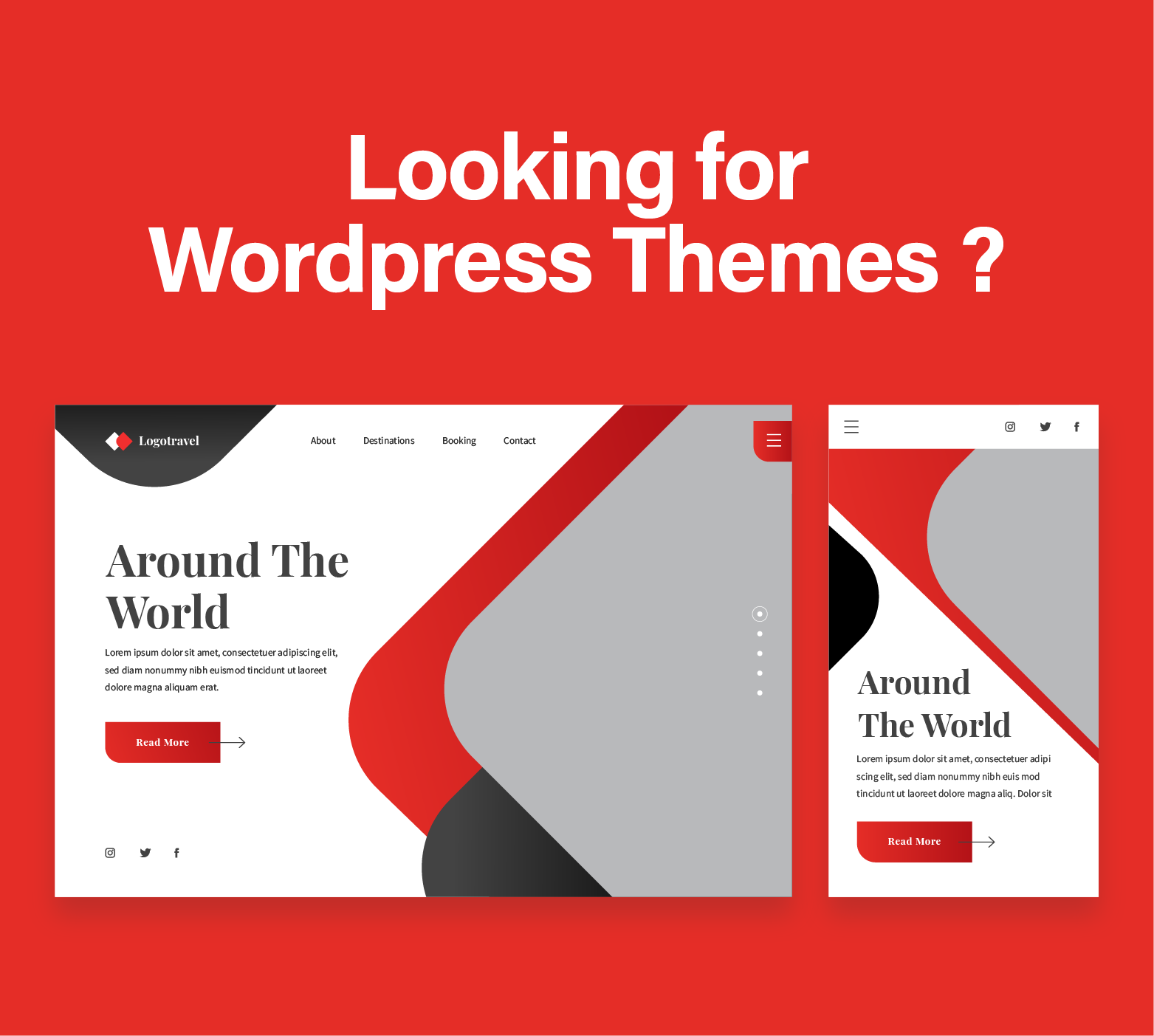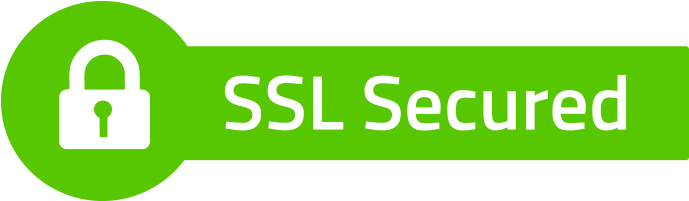Introduction
Caching is a crucial technique that improves the efficiency of data retrieval, offering a seamless browsing experience by storing copies of files or web pages on the client side or server side. In WordPress, caching can significantly speed up your website, enhancing user satisfaction and SEO rankings. However, it is essential to clear your cache regularly to ensure your content is up-to-date and to troubleshoot common issues. This article will guide you through the steps to effectively clear your WordPress cache using various methods.
Are you looking to hire a WordPress development agency to handle website maintenance ? No problem, we can help you with that, by hiring our offshore WordPress development team. And if you are looking to get the cost of a WordPress website we have written that article.
Why Clearing Cache is Important
Clearing your website’s cache is vital for several reasons. It ensures that you and your visitors are viewing the most recent version of your website. This is particularly important after updates to your site, whether they be to content, design, or functionality. Clearing the cache can also resolve issues that arise from outdated data, improving website performance and user experience.
Different Cache Types in WordPress
Browser caching
Every time you visit a website, your browser stores certain information, such as images and HTML files, to reduce load times on subsequent visits. While beneficial for site speed, this can lead to issues when changes are made to the site, as the browser may continue to load outdated content.
Server-side caching
This type of caching is performed on the server where your website is hosted. It can significantly speed up WordPress by storing the fully generated HTML pages so that they can be served directly without going through the full PHP execution process on each visit.
WordPress caching plugins
These plugins help manage the caching process from within WordPress itself, offering a user-friendly interface to control how and when your website is cached and cleared. They can handle page caching, object caching, and sometimes even browser and server-side caching.
Methods to Clear Cache in WordPress
When it comes to managing cache efficiently in WordPress, several plugins stand out for their effectiveness and user-friendly interfaces. Three of the best cache plugins that have gained widespread popularity among WordPress users are W3 Total Cache, WP Super Cache, and WP Rocket.
- W3 Total Cache: Widely regarded as one of the most comprehensive caching plugins, W3 Total Cache offers a plethora of features, including page caching, object caching, and minification of CSS and JavaScript. Its robust settings allow users to fine-tune caching options for optimal performance.
- WP Super Cache: Developed by Automattic, the team behind WordPress.com, WP Super Cache is a user-friendly plugin that focuses on generating static HTML files to serve to users, reducing server load and enhancing site speed. It provides simple configuration options suitable for both novice and advanced users.
- WP Rocket: Known for its intuitive setup and powerful performance optimization features, WP Rocket is a premium caching plugin that has gained popularity for its effectiveness. It includes page caching, cache preloading, and lazy loading of images, resulting in a faster and smoother user experience. While it’s a paid option, many users find the additional features and ease of use well worth the investment.
- Blaze Optimizer PRO – the newest wordpress cache plugin designed for agencies and individual customers.
Using WordPress Caching Plugins
WordPress caching plugins simplify cache management, allowing you to clear cached content with just a few clicks.
- Log into your WordPress dashboard.
- Navigate to the settings page of your caching plugin.
- Look for an option labeled “Clear Cache,” “Purge Cache,” or something similar.
- Click this option to clear your site’s cache.
- Visit your site to ensure the cache has been cleared and that the latest content is visible.
Manually Clearing Browser Cache
Browser caching might cause you or your visitors to see outdated content even after the site’s cache has been cleared.
- Open your browser’s settings or preferences menu.
- Navigate to the privacy or history section.
- Find the option to clear browsing data or cache.
- Select to clear cached images and files (you can choose the time range to clear, if available).
- Close and reopen your browser to ensure changes take effect.
Server-Side Cache Clearance
Clearing server-side cache is crucial, especially if your hosting provider implements caching mechanisms at the server level.
- Access your hosting account’s control panel.
- Locate the section for caching or performance.
- Find and select the option to clear cache or purge cache.
- Confirm the action if prompted to ensure that the server cache is cleared.
- Check your website to verify that the cache has been successfully cleared.
Best Practices for Cache Management
Regularly clearing your cache is just one aspect of effective cache management. It’s also important to configure your caching settings to balance performance with freshness of content, monitor your site’s performance to identify when caching issues arise, and choose the caching solutions that best fit your specific needs.
Conclusion
Clearing the cache in WordPress is a simple yet crucial task for maintaining the performance and reliability of your website. Whether through a plugin, browser settings, or server control panel, ensuring your cache is regularly cleared will help deliver the best experience to your users. Implementing the methods outlined in this article will keep your site fast, responsive, and up-to-date.
Do you need help with WordPress website maintenance and do not know who to hire ? No problem, our WordPress developers and designers are here to help you.
FAQs
What does purge the cache mean?
Purging the cache refers to the process of clearing or deleting stored data, such as temporary files or memory, in order to refresh and update content. And it clears css files, js files, font files for your wordpress site, and every image.
When should you purge cache?
You should purge the cache when you make updates or changes to your website, such as modifying content, themes, or plugins, to ensure that visitors see the latest version of your site.
How do I force clear cache in WordPress?
To force clear the cache in WordPress, navigate to the admin dashboard of your site and locate the caching plugin you’re using, such as WP Super Cache, W3 Total Cache, or WP Rocket. Most caching plugins have an option to clear or purge the cache within their settings panel, usually labeled as “Empty Cache,” “Purge Cache,” or a similar term. Clicking this option will clear the cached content, forcing WordPress to regenerate fresh, updated pages. If you’re using a server-side or browser caching mechanism, consult your hosting provider’s documentation or clear your browser cache manually through its settings menu.
What happens when you purge cache in WordPress?
When you purge cache in WordPress, the system removes stored data, including HTML files and images, forcing the platform to rebuild and fetch fresh content from the server upon the next visit, improving website performance.
How often should I clear my WordPress cache?
Clearing your WordPress cache depends on how frequently you update your site. It’s recommended to clear the cache whenever you make significant changes to ensure a seamless user experience.
Is it safe to purge or delete the wordpress cache?
Yes, purging or deleting the cache is safe and a common practice. It helps prevent outdated content from being displayed and ensures that users see the most recent version of your website. That also means your scripts for css and javascript will regenerate and reload in the customer’s website.
Should I delete cache in WordPress?
Yes, deleting cache in WordPress is advisable, especially after making changes to your site. It helps in avoiding potential display issues and ensures that visitors experience the latest updates.
How long does WordPress cache last?
The duration of WordPress cache varies based on settings and configurations. Typically, cache plugins allow you to set expiration times, after which the cache is automatically cleared and regenerated.
What is the lifetime of WordPress cache?
The lifetime of WordPress cache is determined by the caching settings you have configured. You can set expiration times to control how long cached content is stored before it is automatically refreshed to reflect any changes made to your website.
Are you developing a wordpress project ? Get the help of a WordPress development agency and lets start working.