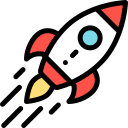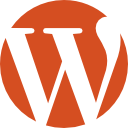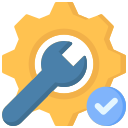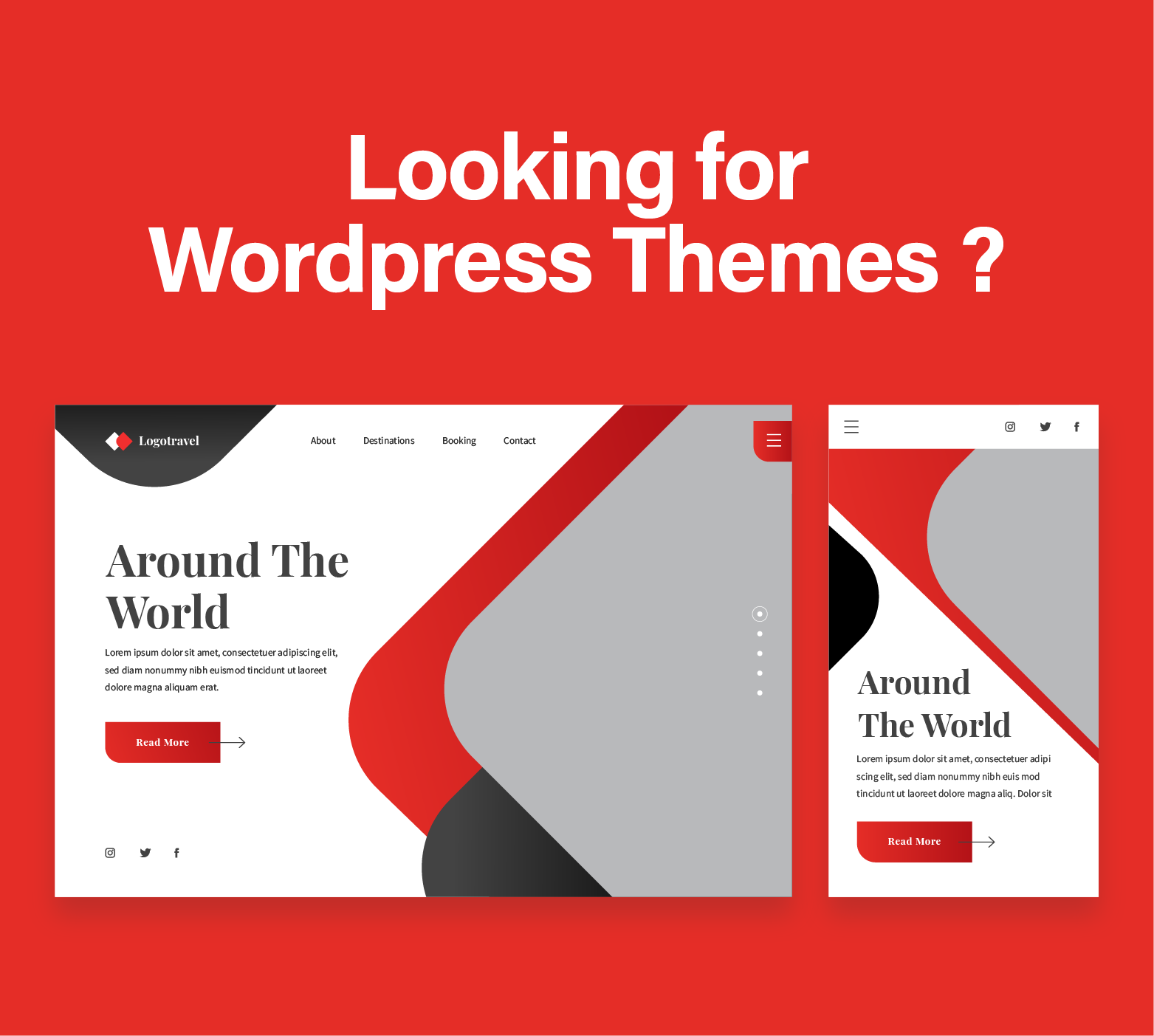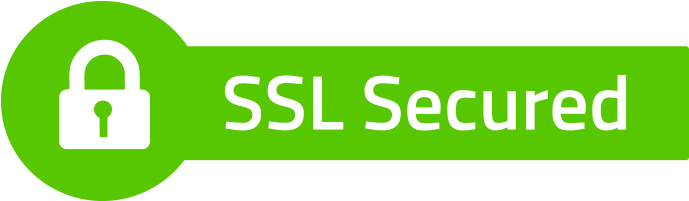Are you eager to elevate the visual appeal of your WordPress website by incorporating unique fonts? Introducing custom fonts not only enhances the aesthetic appeal but also enables you to craft an engaging blend of typography, thereby elevating the overall user experience.
Beyond the surface allure, the integration of custom fonts contributes significantly to improving readability, establishing a distinctive brand identity, and prolonging user engagement on your WordPress platform.
In this comprehensive guide, we’ll walk you through the seamless process of incorporating custom fonts into your WordPress site. Explore the versatility of Google Fonts, embrace the sophistication of TypeKit, and harness the power of the CSS3 @Font-Face method to unlock a myriad of font customization possibilities. Elevate your website’s design and captivate your audience with this step-by-step tutorial.
Finding custom fonts to use in your WordPress site
Gone are the days when acquiring fonts incurred a hefty cost; now, a plethora of exceptional free web fonts awaits. Explore renowned platforms like Google Fonts, Adobe Fonts (previously Typekit), FontSquirrel, and fonts.com to discover an array of high-quality fonts at no expense.
For those unfamiliar with the art of font pairing, Font Pair emerges as a valuable tool. Designers can seamlessly combine exquisite Google fonts with the assistance of this resource.
While delving into the font selection process, it’s crucial to exercise restraint. Opting for an excess of custom fonts may result in a sluggish website performance. Therefore, the wise approach involves selecting two fonts that harmonize with each other and employing them consistently across your design. This not only optimizes website speed but also fosters a sense of cohesion and uniformity in your overall design aesthetic. Choose wisely and strike the perfect balance between creativity and performance for an impactful design.
How do I add custom fonts to WordPress?
To add custom fonts to WordPress, you can follow these steps:
- Choose your desired font and download its files (usually in TTF, OTF, WOFF, or WOFF2 formats).
- Upload the font files to your WordPress theme directory using FTP or your hosting file manager.
- Edit your theme’s CSS file (style.css) to include the @font-face rule, specifying the font-family and the path to the font files.
- Apply the custom font to specific elements on your site by using CSS rules.
How do I use different fonts in WordPress?
To use different fonts in WordPress, you can employ one of the following methods:
- Utilize the built-in font options provided by your theme through the WordPress Customizer.
- Use a plugin that allows you to easily integrate and manage custom fonts on your site.
- If you have coding skills, add custom fonts by following the @font-face method in your theme’s CSS file.
How do I add fonts to WordPress without Plugins?
To add fonts to WordPress without plugins, you can do it manually by:
- Download the font files and upload them to your theme directory.
- Edit your theme’s CSS file to include the @font-face rule for each font you want to add.
- Apply the fonts to specific elements on your site by using CSS rules in your theme’s stylesheet.
This method allows you to add custom fonts directly without relying on third-party plugins.
How to add font in wordpress elementor
Adding a custom font to WordPress Elementor involves a few steps. Here’s a general guide:
- 1. Choose and Download the Font:
- Find a font that you want to use on your WordPress site.
- Download the font files (usually in .ttf, .otf, or .woff formats).
- 2. Upload Font Files to Your WordPress Site:
- Go to your WordPress dashboard.
- Navigate to
Media > Add New. - Upload the font files you downloaded.
- 3. Get Font URL:
- Once uploaded, click on each font file to open its details.
- Copy the File URL. You will need this URL to add the font to Elementor.
- Use Custom CSS in Elementor:
- In the WordPress dashboard, go to the page where you are using Elementor.
- Edit the page with Elementor.
- Add a new
Custom HTMLelement where you want to apply the custom font. - Inside the
Custom HTMLelement, use the<style>tag to write custom CSS.
<style>
@font-face {
font-family: 'YourFontName';
src: url('URL_TO_YOUR_FONT.woff') format('woff'); /* Replace with the actual URL you copied */
font-weight: normal;
font-style: normal;
}
body {
font-family: 'YourFontName', sans-serif; /* Use your font name here */
}
</style>
- Replace
'YourFontName'with a name for your font and update thesrcwith the Font URL. - 5. Apply Custom Font in Elementor:
- After adding the custom CSS, update the page.
- You can now go to Elementor’s settings and apply the font to the elements by choosing ‘YourFontName’ from the Font Family dropdown.
- 6. Save and Publish:
- Save your changes in Elementor and publish the page.
Remember to replace ‘YourFontName’ and ‘URL_TO_YOUR_FONT.woff’ with your chosen font name and the actual URL you copied, respectively. Also, be cautious about licensing when using custom fonts. Ensure you have the right to use and distribute the font on your website.
Are you looking for WordPress maintenance services ? No problem, we can help you with any WordPress development and design help. Wether you want to build a complete WordPress site, or you need help optimising an maintaining, we are here to help.
Let's talk
Schedule a discovery call with our team