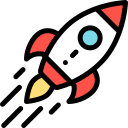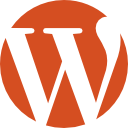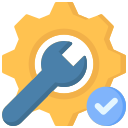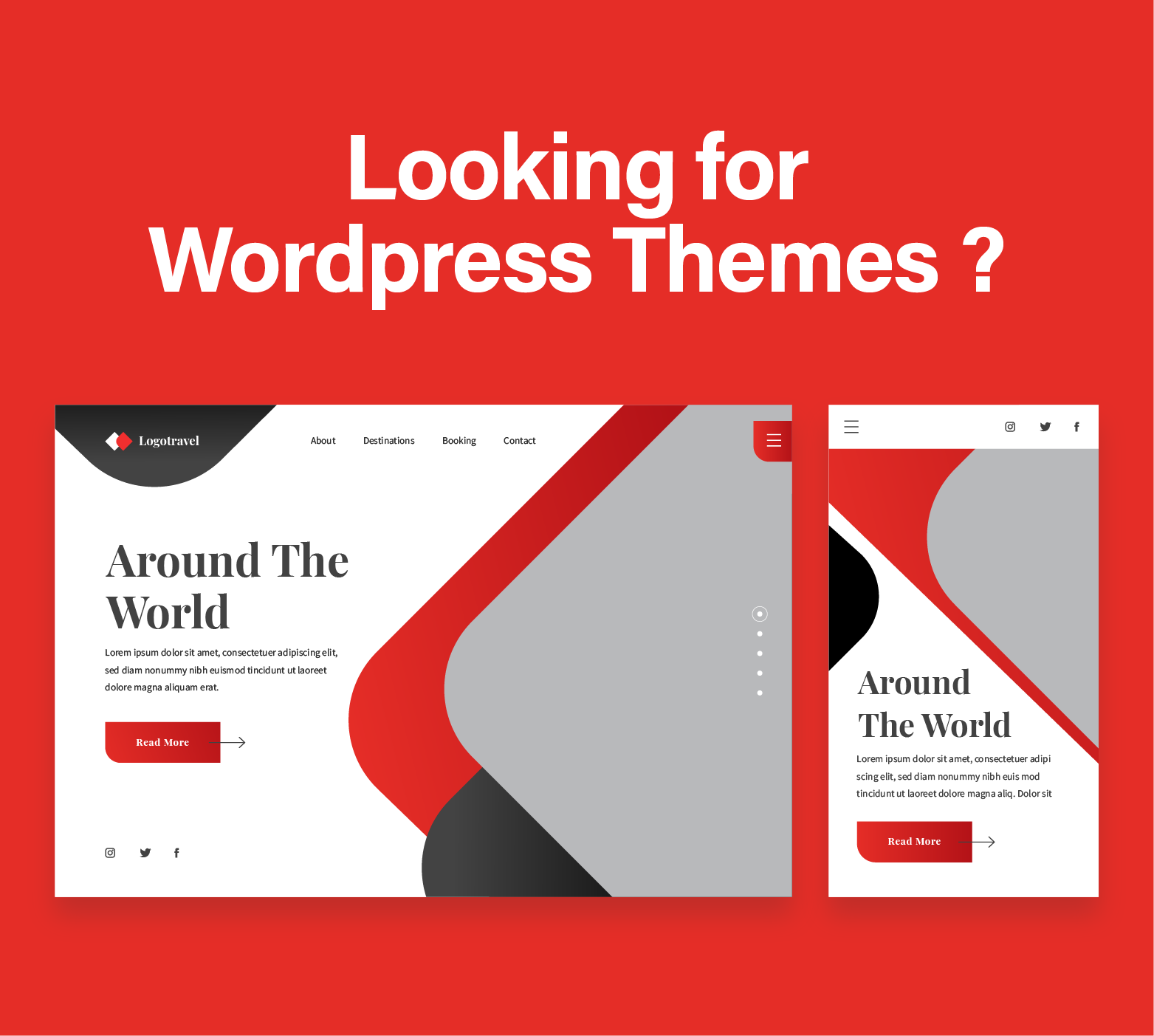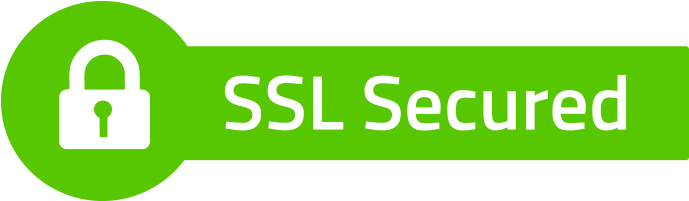For the past 15 years wordpress has grown a lot, and its used more and more as a powerful tool that allow all people to build complete websites. In it you can create articles and you can create pages, often known as blog posts. Because WordPress used to be a blog software, but not anymore these days. Because you can do almost anything with it. And now its a fully featured CMS (content management system) which helps people launch any type of website with the right theme and plugins.
But duplicating a page or a post in WordPress is not as straightforward forward task as you might think. Usually for all these features we have a button or a link that applies this feature. But for this we do not have, so we will explore a few ways to do it either manually or alternatively with a plugin to do that. And that way we can easily duplicate a page and shorten our time in building our website the way we want for design, for SEO, and for better sales.
Why do we need to duplicate a post or a page?
Duplicating a page or post in WordPress serves various purposes, and there are compelling reasons to opt for this approach. Consider a scenario where you’ve meticulously crafted a striking landing page for an upcoming product launch. Now, envision the need for A/B testing in conjunction with Facebook ads to optimize promotion strategies. Rather than investing substantial time in recreating the entire page, opting to duplicate it allows for efficient modifications, significantly reducing design time.
Another instance highlighting the versatility of duplicating content is when you want to maintain a consistent template for a series of related posts. By duplicating a well-designed post, you ensure a cohesive visual identity while easily tailoring content for specific topics or nuances. This active approach not only streamlines your workflow but also enhances overall content management efficiency in WordPress.
How to Duplicate a WordPress Page (Step-by-Step)
Now lets dive into the actual process to duplicate a WordPress or post, but before that please watch out for duplicate content as search engines wont like duplicate content. We are aiming to duplicate because we might want to use the same template or format, or use page builders and want to maintain template. Although elementor for example has a way to create templates and apply to multiple pages.

1. Duplicate a page or a post using a WordPress plugin
Numerous WordPress plugins are available for duplicating pages on WordPress. It’s important to consider the specific features you need, along with the plugin’s ratings and reviews, before adding it to your WordPress site. Keeping these considerations in mind, for this tutorial, we will utilize the free version of the Duplicate Page plugin.
This method ensures a seamless process for replicating content, allowing you to focus on customization and content optimization without the hassle of starting from scratch. By selecting a highly regarded plugin like Duplicate Page, you streamline the duplication process, making it a straightforward task even for those relatively new to WordPress.
2. Duplicating a Page in WordPress Manually: Copy and Paste
Duplicating a page in WordPress manually through the copy and paste method is a straightforward approach that doesn’t require any plugins or additional tools. This manual process is particularly useful for those who prefer a hands-on approach or for instances where you need to duplicate content selectively. It’s ideal for smaller websites or when you want to ensure every aspect of the duplication meets your specific requirements. Here’s how you can manually duplicate a WordPress page using the copy and paste method:
- Navigate to the Page or Post: Log in to your WordPress dashboard and go to the page or post you wish to duplicate.
- Edit the Page or Post: Click on the “Edit” option to open the page or post editor.
- Select All Content: Once in the editor, manually select all the content you wish to duplicate. You can do this by clicking and dragging your cursor across all the content or using the keyboard shortcut
Ctrl+A(Windows) orCmd+A(Mac). - Copy the Content: After selecting all the content, copy it to your clipboard with the keyboard shortcut
Ctrl+C(Windows) orCmd+C(Mac). - Create a New Page or Post: Navigate to the Pages or Posts section from your WordPress dashboard and click on “Add New” to create a new page or post.
- Paste the Copied Content: In the new page or post editor, paste the copied content into the content area using the keyboard shortcut
Ctrl+V(Windows) orCmd+V(Mac). - Adjust the Title and Settings: Change the title of your new page or post to reflect its new purpose. Additionally, adjust any necessary settings such as categories, tags, or featured images as needed.
- Publish or Save: Once you’ve made all necessary adjustments, either publish your new page or post immediately or save it as a draft for further editing.
This manual method of duplicating a WordPress page or post offers flexibility and control over what content gets duplicated and allows for immediate customization during the duplication process.
Conclusion
In conclusion, duplicating a WordPress page or post manually via the copy and paste method is an invaluable skill that offers flexibility and precision in content management. This approach is perfect for those seeking control over the duplication process without the need for additional plugins. By following the straightforward steps outlined, you can efficiently replicate and customize pages or posts to suit your specific needs, ensuring your WordPress site remains dynamic and engaging. Whether you’re updating content, creating consistent layouts, or testing variations, mastering this manual technique enhances your ability to manage and expand your website’s content effectively.
After reading all this, if you still need help, consider hiring our wordpress development agency and get your project or wordpress maintenance done.