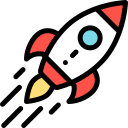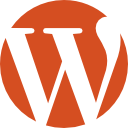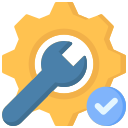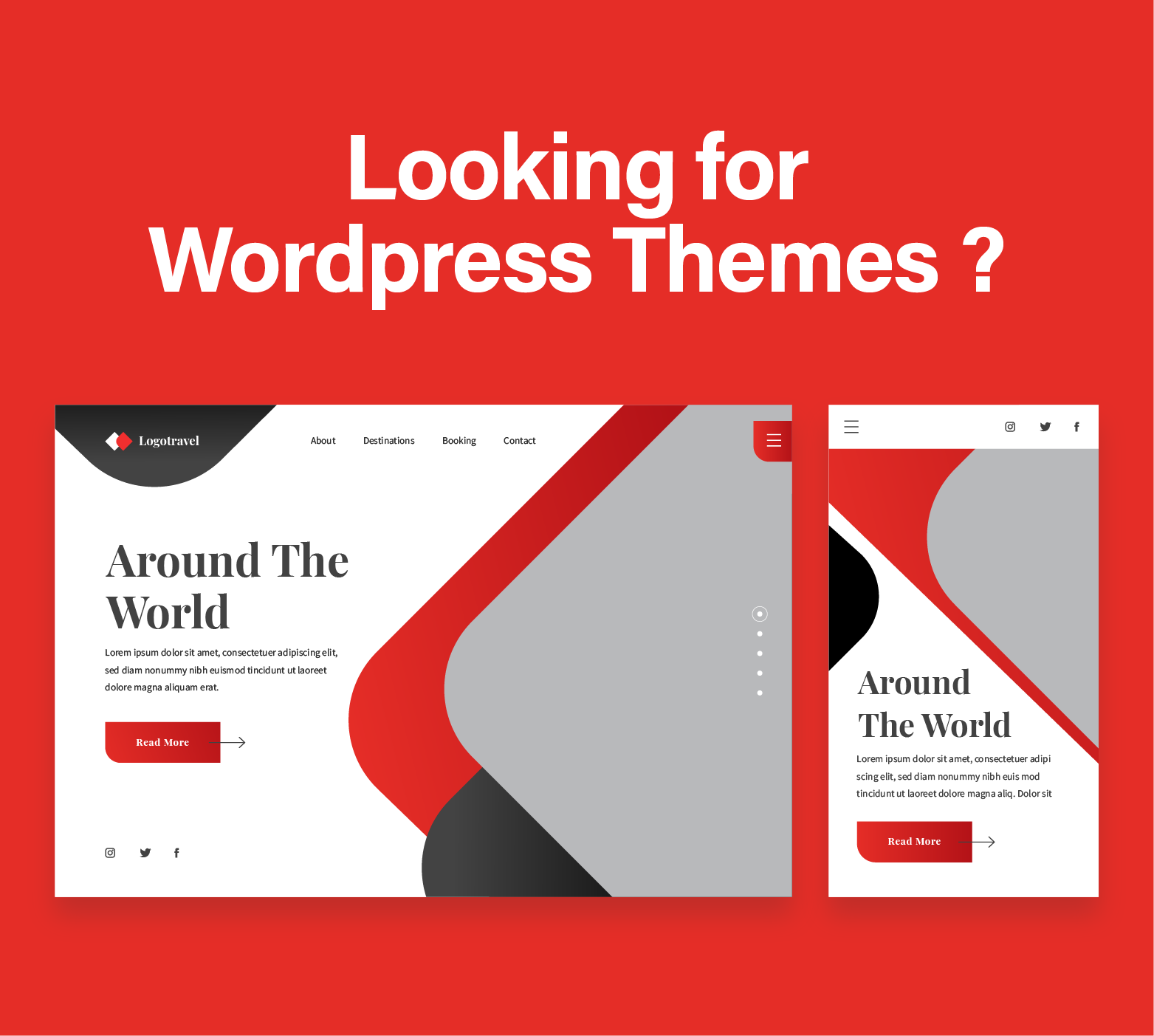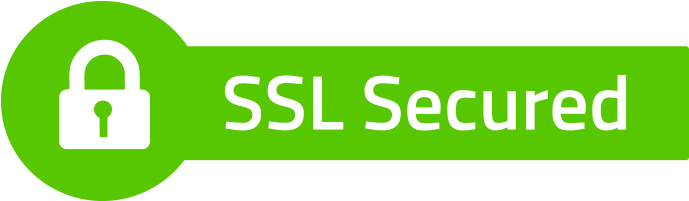The homepage serves as the gateway to your entire site, setting the initial impression for visitors. If it’s not showcasing the desired content or doesn’t align with your vision, it might be time for a revamp. This task can seem daunting, especially for those not well-versed in website development.
Fortunately, WordPress offers numerous options for modifying your homepage, making the process accessible and manageable. There are various strategies you can employ to ensure your homepage effectively communicates your message.
In this guide, we’ll explore the significance of the WordPress homepage and the reasons you might consider altering it. We’ll also provide you with multiple methods for editing and personalizing your homepage.
Ready to dive in?

Method 1: Using the Customizer
WordPress Customizer offers a user-friendly interface to customize various aspects of your site, including the homepage settings. This method is straightforward and does not require any coding knowledge. Whether you’re setting up a static homepage or want your latest posts to appear on your front page, the Customizer lets you tweak settings with live previews.To change your homepage through the Customizer, follow these steps:
- Log in to your WordPress dashboard.
- Navigate to Appearance > Customize.
- Click on the Homepage Settings option.
- Choose between Your latest posts or A static page.
- If you select A static page, you’ll need to choose a page from the dropdown menu for both your homepage and posts page.
- Click Publish to save your changes.
Method 2: Using a Page Builder Plugin
Page builder plugins like Elementor, Beaver Builder, or Divi allow for more creative control over your site’s design, including the homepage. These plugins provide a drag-and-drop interface, making it easy to design your homepage visually without any coding. You can choose from pre-designed templates or create your layout from scratch.
To change your homepage using a page builder plugin, follow these steps:
- Install and activate your chosen page builder plugin.
- Create a new page by going to Pages > Add New and design your homepage.
- Once your page is designed, save or publish it.
- Go to Settings > Reading in your WordPress dashboard.
- Under Your homepage displays, select A static page.
- In the Homepage dropdown, select the page you just created.
- Click Save Changes to make this page your new homepage.
Method 3: Editing the Theme’s Files
This method is for those who have a bit of coding knowledge and are comfortable editing their theme’s files. By directly editing the code, you can customize your homepage beyond the options available through the Customizer or page builders. This approach requires access to your theme’s files and potentially creating a child theme to avoid losing changes on theme updates.
To change your homepage by editing your theme’s files, follow these steps:
- Create a child theme to preserve your changes (if you haven’t already).
- Access your site via FTP or through your hosting provider’s file manager.
- Locate the front-page.php file in your theme’s folder. If it doesn’t exist, WordPress will use home.php or index.php instead.
- Edit the file according to your needs. You may need to know PHP and HTML/CSS to make the desired changes.
- Save your changes and upload the file back to your theme’s folder if you edited it offline.
- Visit your site to see the changes in action.
Interested in hiring a WordPress developer to build or help with WordPress maintenance ? Why not check our our WordPress agency services and get a price quote wether is a custom build, or just WordPress maitenance.
FAQs
How do you customize your homepage in WordPress?
To customize your homepage in WordPress, navigate to the WordPress dashboard and go to “Appearance” > “Customize.” Here, you can modify various elements such as the site title, tagline, background, and widgets. Additionally, some themes offer specific homepage customization options in the customization panel.
Why can’t I edit my WordPress homepage?
If you are unable to edit your WordPress homepage, it could be due to several reasons. Check if your selected theme supports homepage customization. Also, ensure that you have the necessary permissions as an administrator. If the issue persists, there might be a conflict with plugins, and troubleshooting may be required.
Why is my homepage not changing in WordPress?
If your homepage is not changing in WordPress, it may be due to caching issues. Clear the cache, both in your browser and any caching plugins you have installed. Additionally, check if your theme has a specific homepage template set in the “Settings” or “Customize” section, as this can override your changes to the index page.