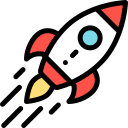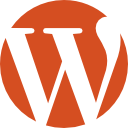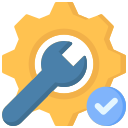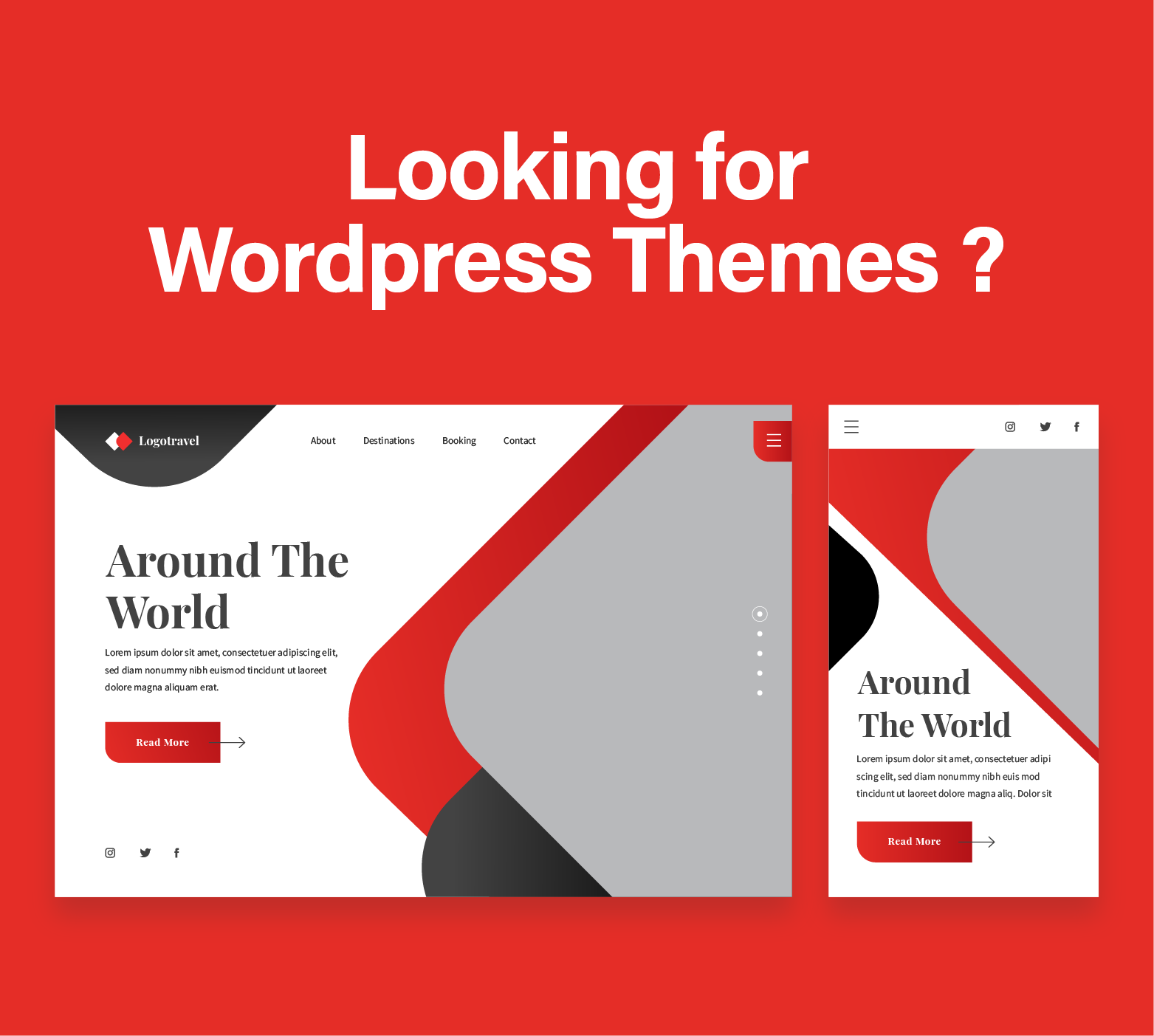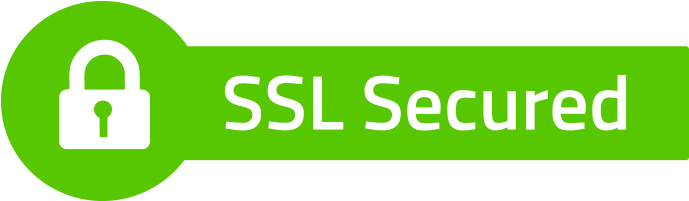Your WordPress website’s footer is more than just a space at the bottom; it’s a crucial element that contributes to the overall user experience. Editing the footer allows you to showcase important information, enhance branding, and improve navigation. In this guide, we will explore various methods to effortlessly edit the footer of your WordPress website, providing you with the flexibility to tailor it according to your needs and preferences.Whether you want to add copyright information, include links to essential pages, or customize the design to match your brand identity, the ability to edit the footer gives you the power to make a lasting impression on your visitors.
Let’s delve into the different techniques you can use to make your WordPress website’s footer truly yours.Before you start editing, it’s essential to understand the structure of your website’s footer. Typically, it includes copyright information, links to important pages, and possibly widgets or additional content.
Now, let’s explore the methods you can use to make these customizations and create a footer that aligns perfectly with your site’s goals and aesthetics.
Methods to Edit the Footer
Using the WordPress Customizer
The WordPress Customizer is a user-friendly tool that allows you to make real-time changes to your website’s appearance. To edit the footer using the Customizer, navigate to your WordPress dashboard, go to “Appearance,” and click on “Customize.” Look for the “Footer” or “Footer Settings” section, where you can modify text, add links, and adjust the layout. Activate the Customizer’s live preview feature to see the changes before making them public. This method is ideal for users who prefer a visual and straightforward editing experience.
Remember to save your changes after customizing the footer through the WordPress Customizer. Additionally, check for theme-specific options in the Customizer, as some themes provide additional footer customization settings beyond the default options.
Experiment with different fonts, colors, and spacing to find the perfect combination that complements your website’s overall design. The WordPress Customizer offers a user-friendly environment that empowers you to make these adjustments efficiently.
Editing Footer.php File
For users comfortable with a more hands-on approach, editing the footer.php file directly provides extensive control over the footer’s HTML structure and content. Access your WordPress theme files through the dashboard or an FTP client, locate the footer.php file, and open it for editing. Within this file, you can add, remove, or modify HTML code to shape the footer as you desire.
Before making any changes to the footer.php file, it’s crucial to create a backup to avoid accidental data loss. This precautionary step ensures that you can revert to the previous version if any issues arise during the editing process.
Keep in mind that editing the footer.php file requires a basic understanding of HTML and PHP. If you’re unfamiliar with these languages, proceed with caution or seek assistance from a developer to prevent unintended errors in your website’s code.
Utilizing Footer Widgets
Many WordPress themes support footer widgets, allowing you to add dynamic content to your footer area without delving into code. To utilize footer widgets, go to the WordPress dashboard, navigate to “Appearance,” and select “Widgets.” Look for widget areas labeled “Footer” or similar terms. Drag and drop widgets into these areas to populate your footer with various elements, such as recent posts, social media links, or custom text.
Footer widgets provide a user-friendly and customizable way to enhance your website’s footer. You can easily reorganize widgets, experiment with different configurations, and see the changes in real-time.
Explore the wide range of widgets available in the WordPress ecosystem to add functionality and interactivity to your footer. Whether it’s displaying popular posts or showcasing your latest tweets, footer widgets offer flexibility in tailoring your website’s footer to suit your specific goals.
Tips for Effective Footer Editing
As you embark on editing your WordPress website’s footer, consider these tips to ensure a seamless and effective customization process:
Firstly, maintain a clean and organized design. Avoid cluttering the footer with excessive information. Prioritize essential details, such as copyright information and vital links, to keep the footer visually appealing and user-friendly.
Secondly, ensure mobile responsiveness. With an increasing number of users accessing websites on mobile devices, it’s crucial that your footer looks and functions well on smaller screens. Test your edits across various devices to guarantee a consistent user experience.
Lastly, be aware of copyright and legal requirements. If you’re modifying copyright information or adding external links, ensure compliance with legal standards. This helps you avoid potential issues and builds trust with your website visitors.
Common Challenges and Solutions
While editing the footer, users may encounter common challenges. Here are solutions to address some potential issues:
Styling Conflicts: If your footer edits result in styling conflicts, use the browser’s developer tools to inspect and adjust CSS styles. Identify conflicting styles and modify your edits accordingly.
Unexpected Behavior: If the footer displays unexpected behavior, double-check your edits for syntax errors in the code. Revert to a previous version or consult with a developer if issues persist.
Mobile Responsiveness: To ensure mobile responsiveness, use media queries in your CSS to adjust styling for different screen sizes. Test your footer on various devices to confirm a seamless experience.
Conclusion
Editing the footer of your WordPress website opens up a realm of possibilities for customization and personalization. Whether you choose the user-friendly WordPress Customizer, directly edit the footer.php file for precise control, or leverage footer widgets for dynamic content, the key is to make deliberate and thoughtful edits that enhance your site’s overall appeal.
Remember to adhere to design principles, consider mobile users, and stay compliant with legal requirements during the editing process. By following the methods and tips outlined in this guide, you’ll be well-equipped to create a footer that not only reflects your brand but also provides valuable information and a positive user experience.
Take the time to experiment, test, and refine your footer until it aligns seamlessly with your website’s goals and aesthetics. Your WordPress website’s footer is an often-overlooked space that, when customized effectively, can leave a lasting impression on your visitors.
Do you need to hire a WordPress developer ? No problem just hire our off shore WordPress developers and get more for the same amount of money. Our wp dev agency is full of fantastic expert developers for any WordPress site.
FAQs
How do I create a footer in WordPress?
To create a footer in WordPress, go to the WordPress dashboard and navigate to “Appearance” > “Widgets.” Locate the “Footer” section, then add and customize widgets such as text, navigation, or other relevant content. Additionally, some themes may have specific footer customization options in the “Customize” panel.
How do I change the header and footer in WordPress?
To change the header and footer in WordPress, access the WordPress dashboard and go to “Appearance” > “Customize.” Here, you can find options to modify the header and footer settings. Some themes may provide additional customization options for headers and footers. Alternatively, you can edit the theme files directly if you have coding knowledge.
How do I get the footer menu in WordPress?
To add a footer menu in WordPress, navigate to the WordPress dashboard and go to “Appearance” > “Menus.” Create a new menu, add the desired pages or links, and assign it to the “Footer” location. Save the changes, and your footer menu should now appear on your website.
How do I change the header and footer in an Elementor?
To change the header and footer in Elementor, access the WordPress dashboard and go to “Templates” > “Theme Builder” if you are using Elementor Pro. Here, you can edit or create new templates for the header and footer using the Elementor editor. Customize the layout, style, and content as desired, then save the changes to apply the new header and footer to your site.
Let's talk
Schedule a discovery call with our team