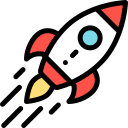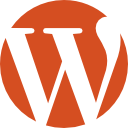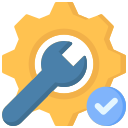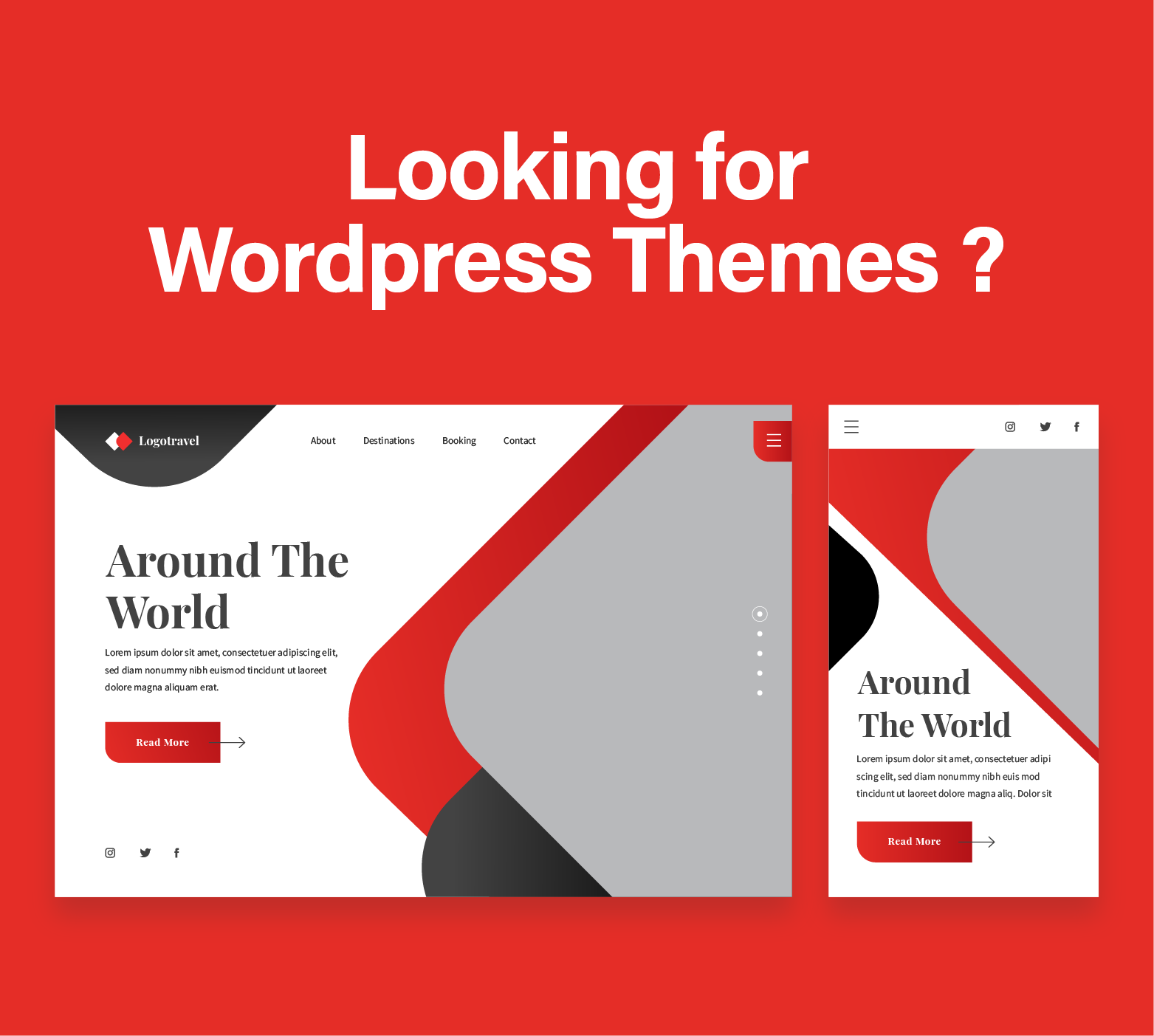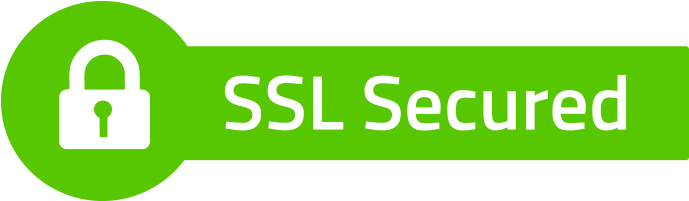Introduction
Setting up WP Mail SMTP is crucial for ensuring reliable email delivery on your WordPress website. The default mail functionality in WordPress can often lead to emails being marked as spam or not delivered at all. WP Mail SMTP solves these issues by allowing you to route emails through a proper SMTP server, improving deliverability and ensuring that important messages reach their intended recipients.
Why Use WP Mail SMTP?
WordPress, by default, uses the PHP mail() function to send emails. However, many hosting providers don’t properly configure their servers for mail delivery, causing emails to be flagged as spam. WP Mail SMTP provides a solution by allowing you to connect your WordPress site to an external SMTP server. This not only improves email deliverability but also provides additional features such as email logging and tracking.
Step-by-Step Guide
Step 1: Install WP Mail SMTP Plugin
Begin by installing the WP Mail SMTP plugin from the WordPress repository. Navigate to your WordPress dashboard, go to “Plugins,” click “Add New,” and search for “WP Mail SMTP.” Once found, click “Install Now” and then activate the plugin.
After activation, you may see a new menu item named “WP Mail SMTP” in your dashboard. Click on it to access the plugin settings. But there might be other plugins for smtp as there are multiple email providers like sendgrid, postmark and others
The installation process is now complete, and you’re ready to move on to configuring the plugin for your specific hosting environment.
Step 2: Access WP Mail SMTP Settings
After activating the WP Mail SMTP plugin, locate the settings in your WordPress dashboard. Typically, you can find them under “WP Mail SMTP” or “Settings.” Click on the settings link to proceed.
Once on the settings page, you’ll see various options to configure your SMTP settings. This is where you’ll input the details provided by your hosting provider.
Make sure to scroll through all the settings and configure them according to your hosting provider’s specifications.
Step 3: Configure SMTP Settings
Enter the required SMTP server details provided by your hosting provider. This includes the server address, port number, and authentication method. Some hosts may require additional information.
Ensure you select the appropriate encryption method (TLS or SSL) based on your hosting provider’s recommendations.
After entering the details, don’t forget to save your settings. This step is crucial to apply the changes and activate the WP Mail SMTP configuration on your WordPress site.
Step 4: Test Email Delivery
After configuring WP Mail SMTP, it’s time to test the email delivery to ensure everything is working as expected. The plugin comes with a handy “Email Test” feature, allowing you to send a test email directly from your WordPress dashboard.
Enter a test email address and click the “Send Email” button. Check your inbox to confirm whether the test email arrives without any issues.
If the test is successful, congratulations! Your WordPress site is now set up to send emails through the configured SMTP server, enhancing reliability and deliverability.
Of course all these arent possible if you are not using a smtp or an email sending service like: sprintsmtp, postmarkapp or sendgrid or mailchimp or other alike.
Troubleshooting
While setting up WP Mail SMTP is generally straightforward, you may encounter issues along the way. Common problems include incorrect SMTP server details, port issues, or firewall restrictions. If you face any challenges, double-check your settings and ensure that your hosting provider allows external SMTP connections.
Another common issue is related to email delivery delays. If you experience delays, consider reaching out to your hosting provider’s support team for assistance.
For advanced troubleshooting, you can check the WP Mail SMTP documentation or participate in community forums where users share their experiences and solutions to various issues.
Conclusion
In conclusion, WP Mail SMTP is a valuable tool for WordPress site owners who want to enhance email deliverability. By following this step-by-step guide, you can easily set up WP Mail SMTP with any hosting provider, ensuring that your WordPress emails reach their destination reliably.
Say goodbye to spam folders and undelivered messages – make WP Mail SMTP your go-to solution for seamless email communication on your WordPress site.
Remember that a well-configured SMTP setup not only improves the chances of email delivery but also provides valuable insights into your email activity through features like logging and tracking, enhancing your overall email management experience.
Explore Our WordPress Maintenance Packages
If you find the process of setting up WP Mail SMTP challenging or prefer professional assistance, consider exploring our WordPress maintenance packages. Our expert team can handle the configuration for you, ensuring a seamless and reliable email setup for your WordPress site. Invest in the stability and security of your website today. Explore our WordPress Maintenance Packages.